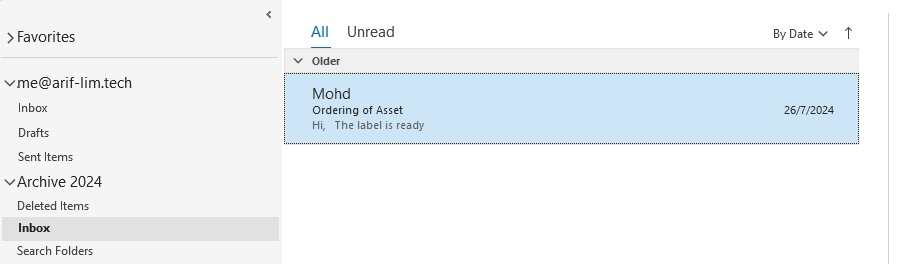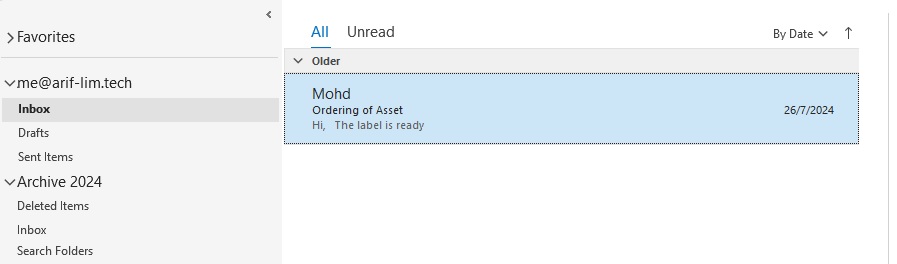
Using Clean Up Old Items in Outlook to archive your email easily.
Important
Below steps are based on Windows 11 22h2 (OS Build 22621.4037) and M365 Outlook 2405 (Build 17628.20188).
Before you start with below instruction, do visit below post to create Outlook archive file or Outlook Date File (OST) first.
* How to create Outlook archive file or Outlook Date File (OST)
Follow below steps to use Clean Up Old Items to archive your email.
Step 1: Click on the “File” at the top of the Outlook application.
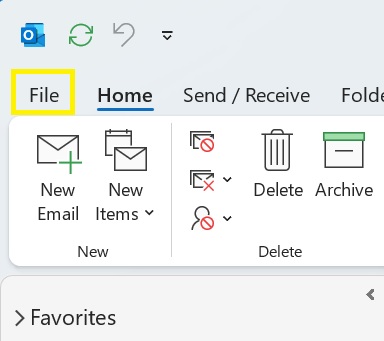
Step 2: Click on the “Tools” under “Mailbox Settings“.
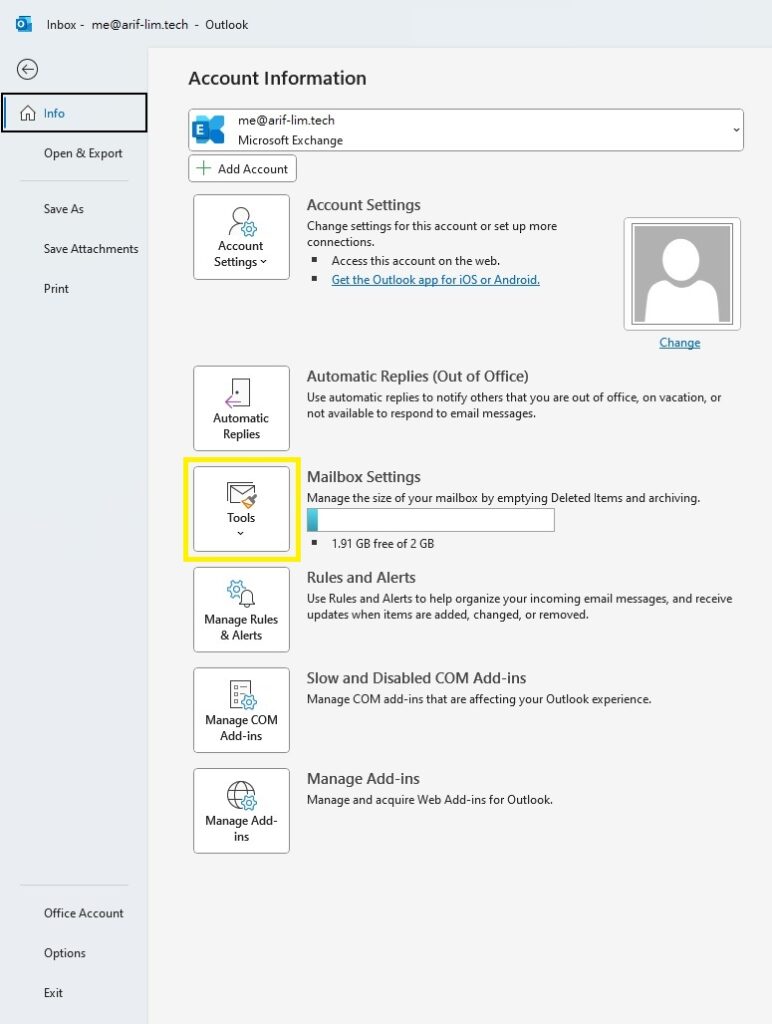
Step 3: Click on the “Clean Up Old Items..” from the drop down list.
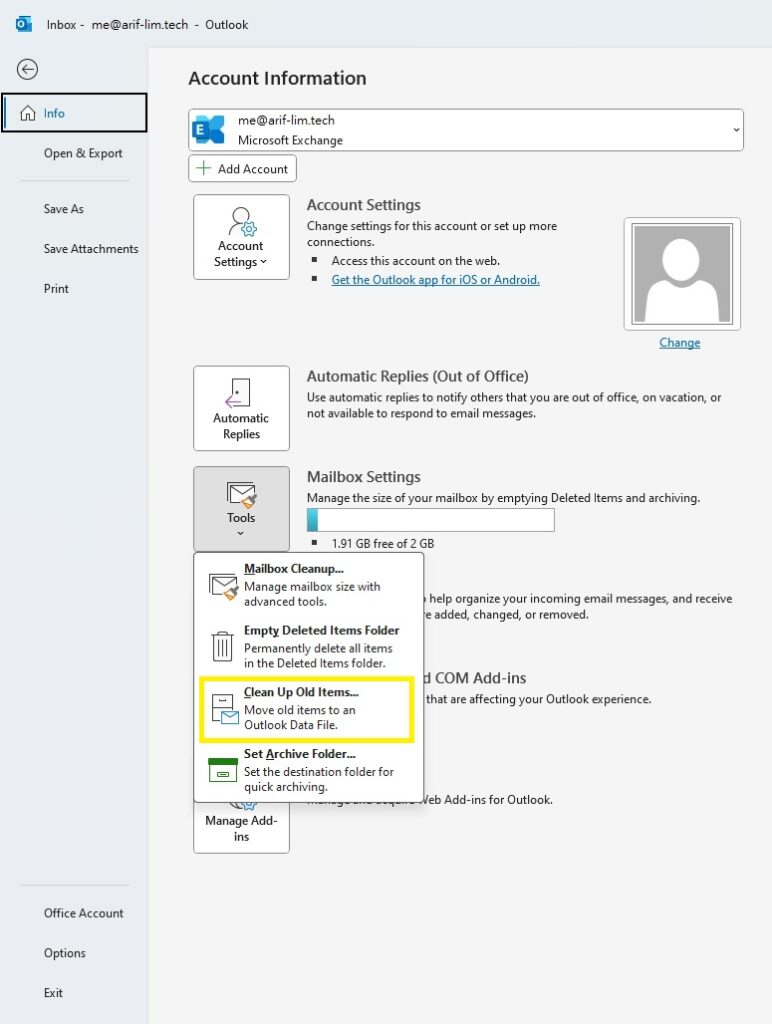
Step 4: You will be prompted with below Archive Window, Click on the folder that you want to archive and for this example we will select “Inbox”.
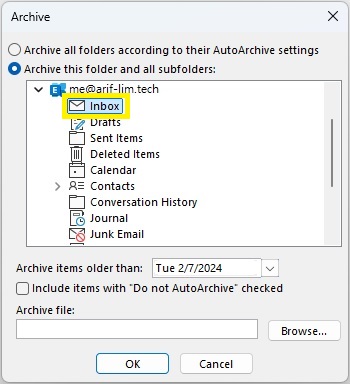
Step 5: Click on the “Archive items older than” drop down menu to change the date.
* The Outlook application will archive emails that is older then the selected date.
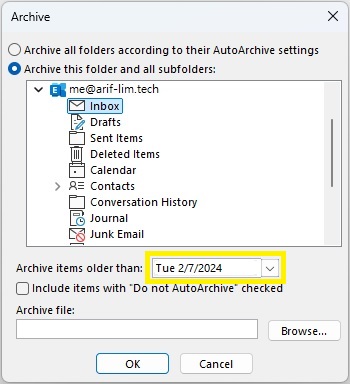
Step 6: Click on the “Browse…”.
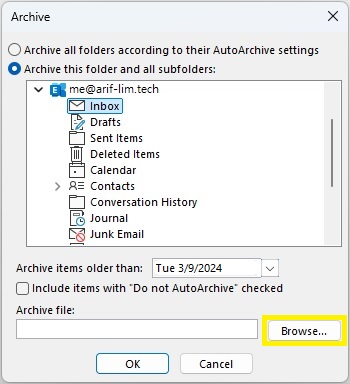
Step 7: Below Window will appear for you to select your desired Outlook archive file or Outlook Date File (OST) to archive. For this example we will Click on the “Archive 2024” to select and follow by the “OK” button.
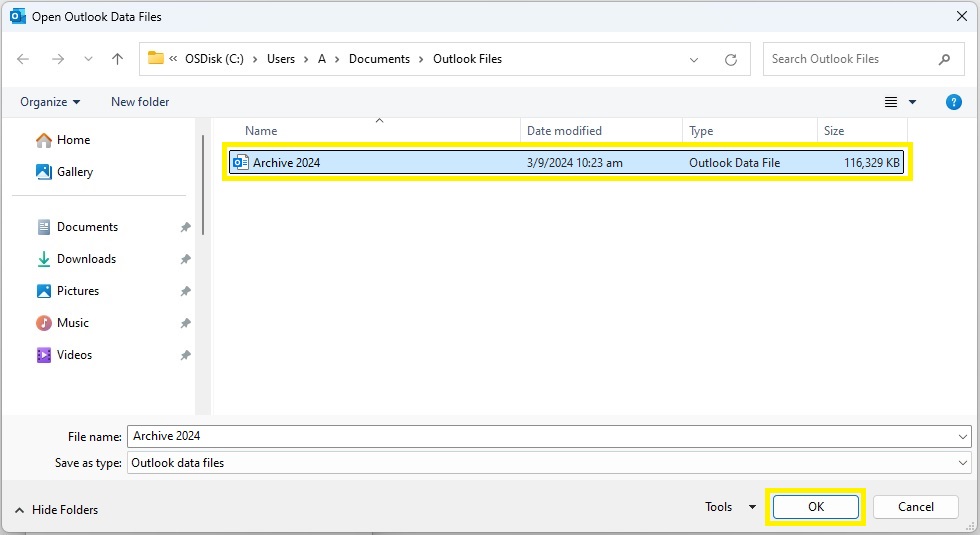
Step 8: Click on the “OK” to start the Archiving.
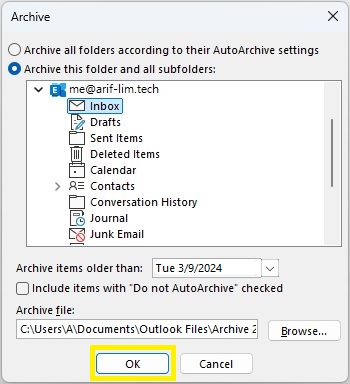
Step 9: Click on the “Back Arrow” Icon to exit.
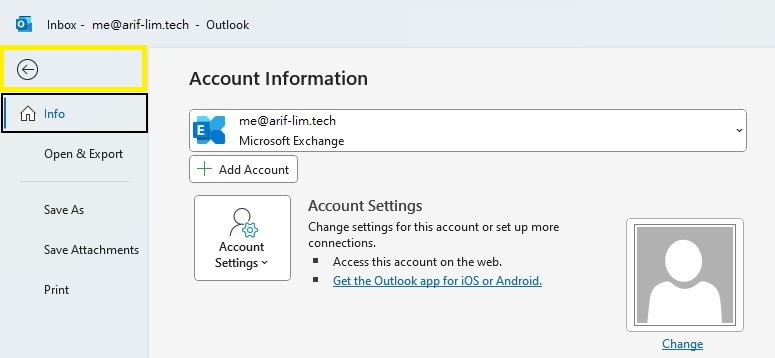
Step 10: At the bottom right corner of the Outlook application, you will be able to see the arching process are running.
* Let the Outlook application finish Archiving before you navigation the application, this is to prevent application hanging and crushes to your Outlook Application.
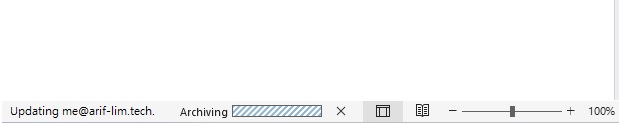
As you can see the email has been move over to Archive 2024 successfully.