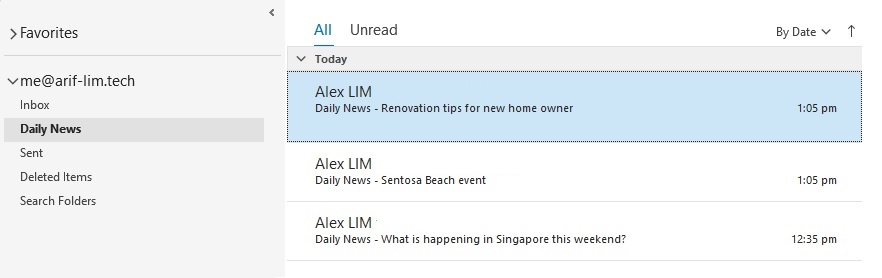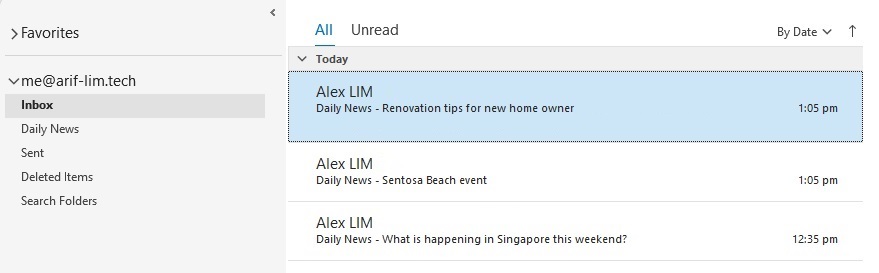
Create Outlook rules to automatically move received email to another folder base on email subject title
Important – Below steps are based on Windows 11 22h2 (OS Build 22621.4037) and M365 Outlook 2405 (Build 17628.20206).
Follow below steps to create rule.
Step 1: Right-Click on the email that you want to move from your mailbox.

Step 2: Click on “Rules” from the menu list.
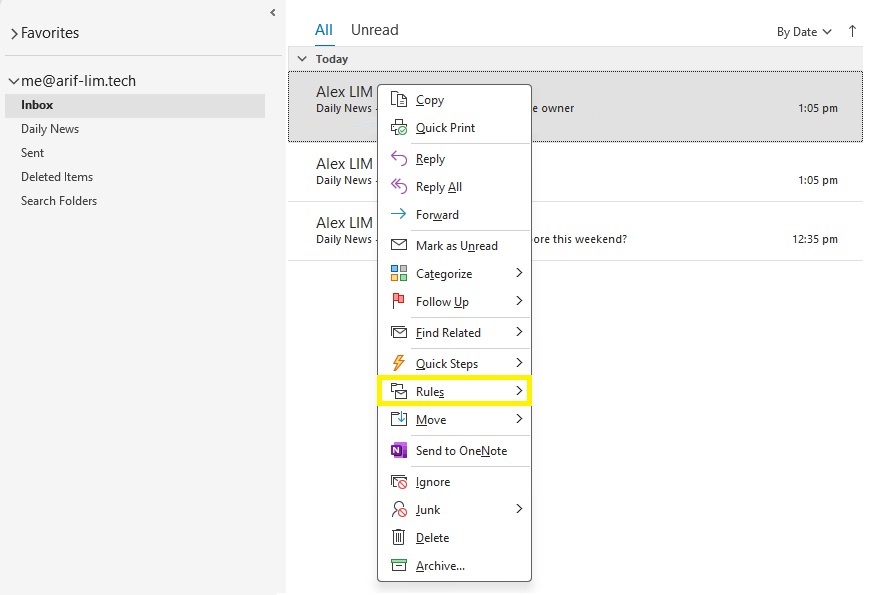
Step 3: Click on “Create Rule…” from the menu list.
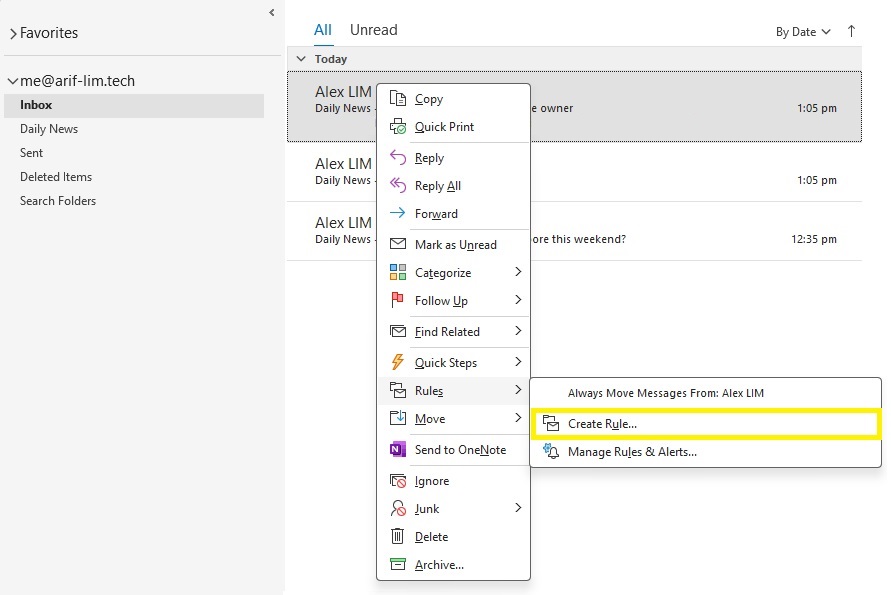
Step 4: You will be presented with Create Rule window.
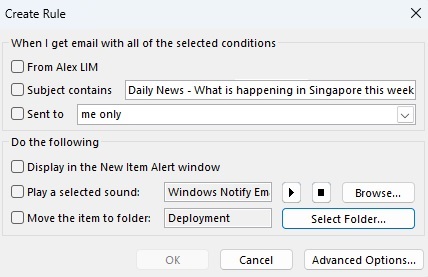
Step 5: Click on “Checkbox” beside Subject contains.

Step 6: From the Textbox located beside the Subject contains, you can change amend the Subject title to match with the received email that you want to move.
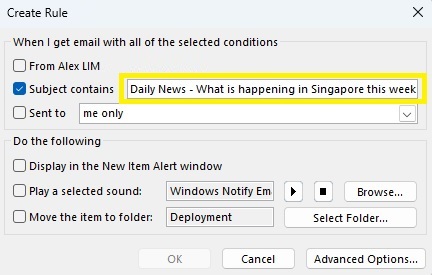
Step 7: For this example, we will change it to “Daily News“.
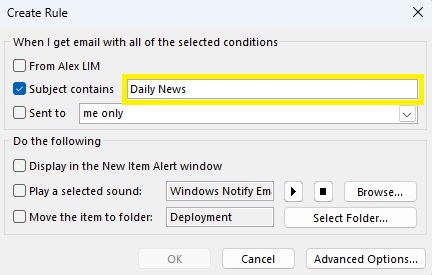
Step 8: Click on “Checkbox” beside Move the item to folder.
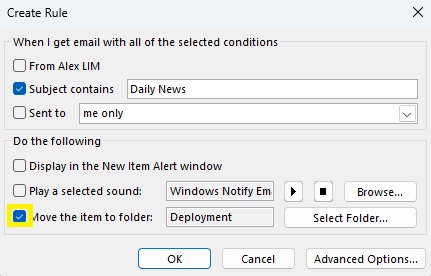
Step 9: Click on “Select Folder…” beside Move the item to folder.
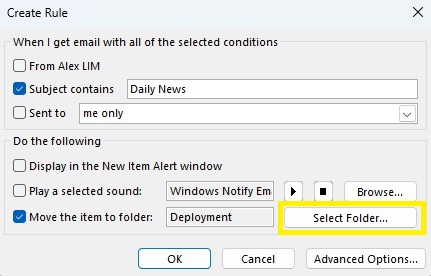
Step 10: Click on the folder you want to move the emails to, for this example we will select “Daily News” and Click on “OK“.
* You may click on “New…” to create a folder if you do not have.
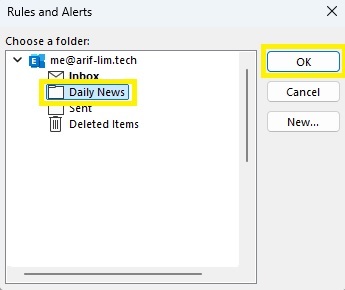
Step 11: Click on “OK” to create the rule.
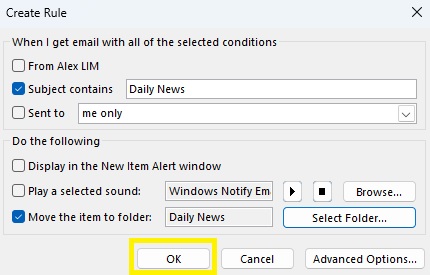
Step 12: You will be presented with this Window and you may choose to click on the Checkbox to execute the run the rule now or just click on OK for new received email moving forward.
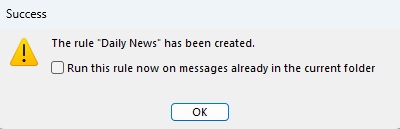
Step 13: For this example, we will run the rule now. Click on “Checkbox” beside Run this run now on messages already in the current folder and click on “OK“.
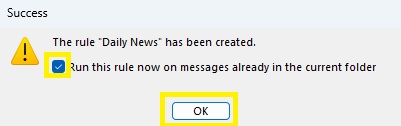
You will see that all the email with the Subject title that starts with “Daily News” have been moved over to the “Daily News” folder.