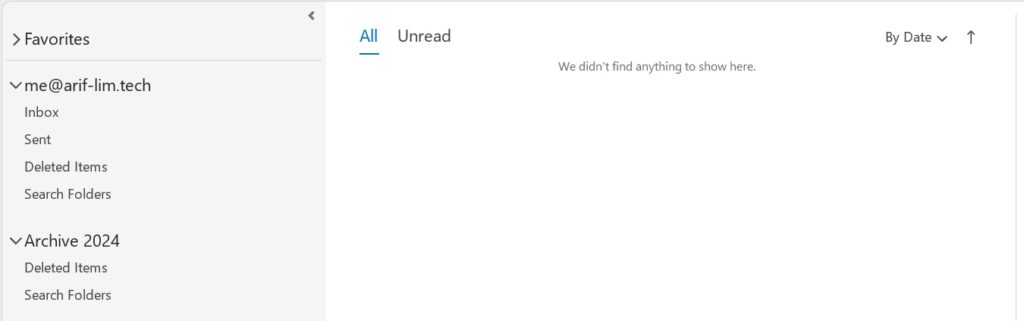Wondering how you can create the file to start archiving all the old email from your mailbox?
Important
Below steps are based on Windows 11 22h2 (OS Build 22621.4037) and M365 Outlook 2405 (Build 17628.20188).
Step 1: Click on the “New Items” at the top of the Outlook application.

Step 2: Click on the “More Items” from the list of menu.
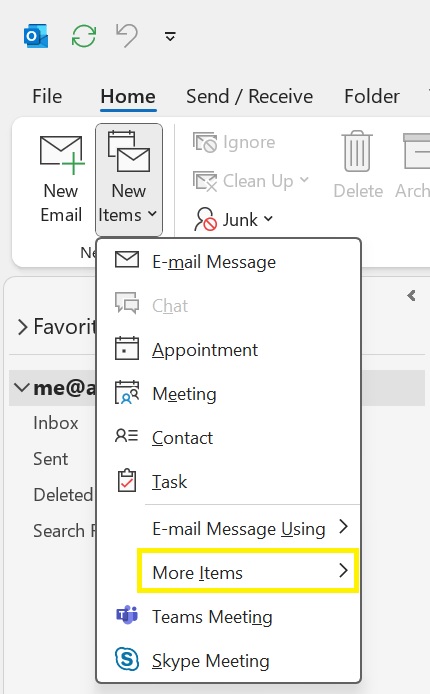
Step 3: Click on the “Outlook Data File…” from the list of menu.
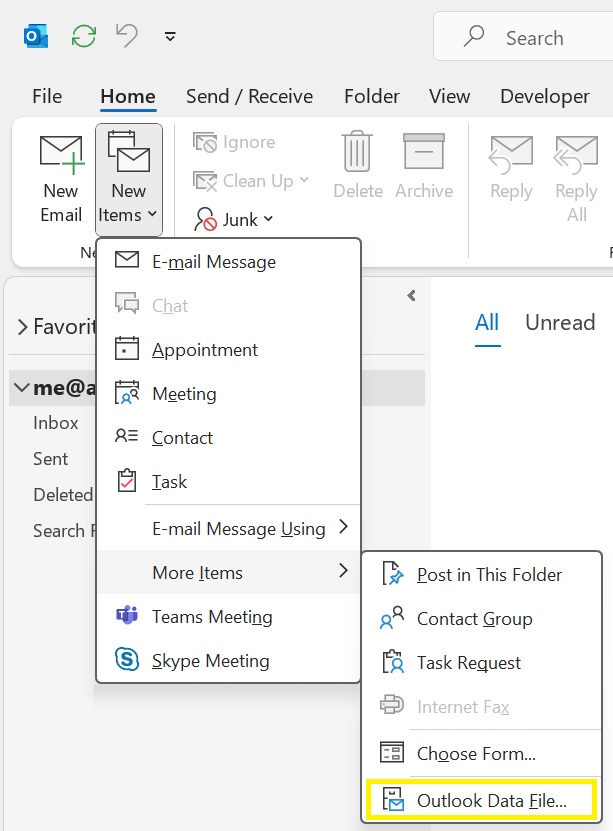
Step 4: You will be prompted with the below Window.
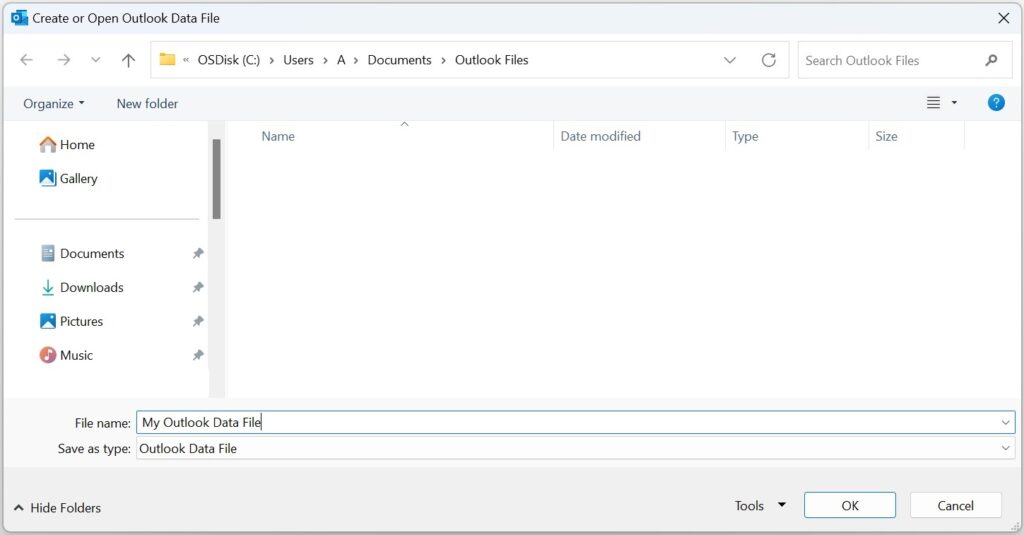
Step 5: Click on the Textbox beside “File name:” and enter a file name, for this example we will be naming it as “Archive 2024” and click on “OK“.
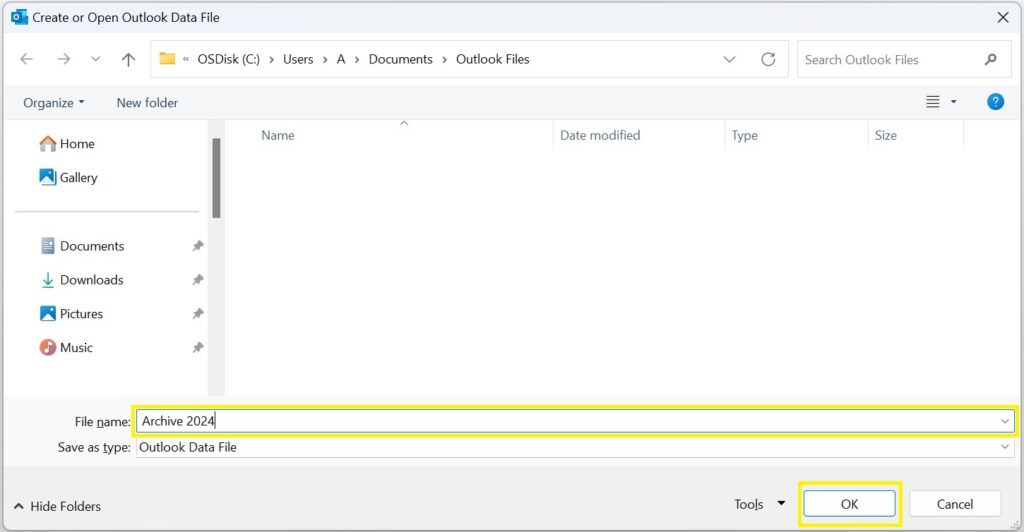
Your newly created archive file will be added below your mailbox at the left navigation panel.